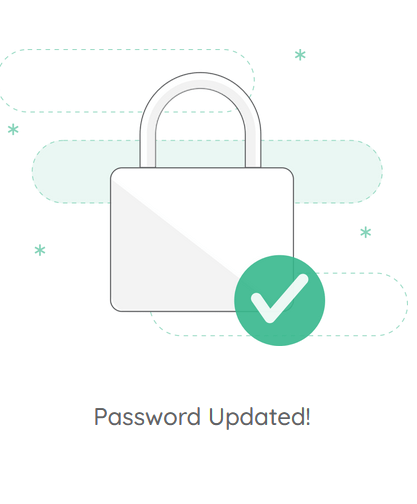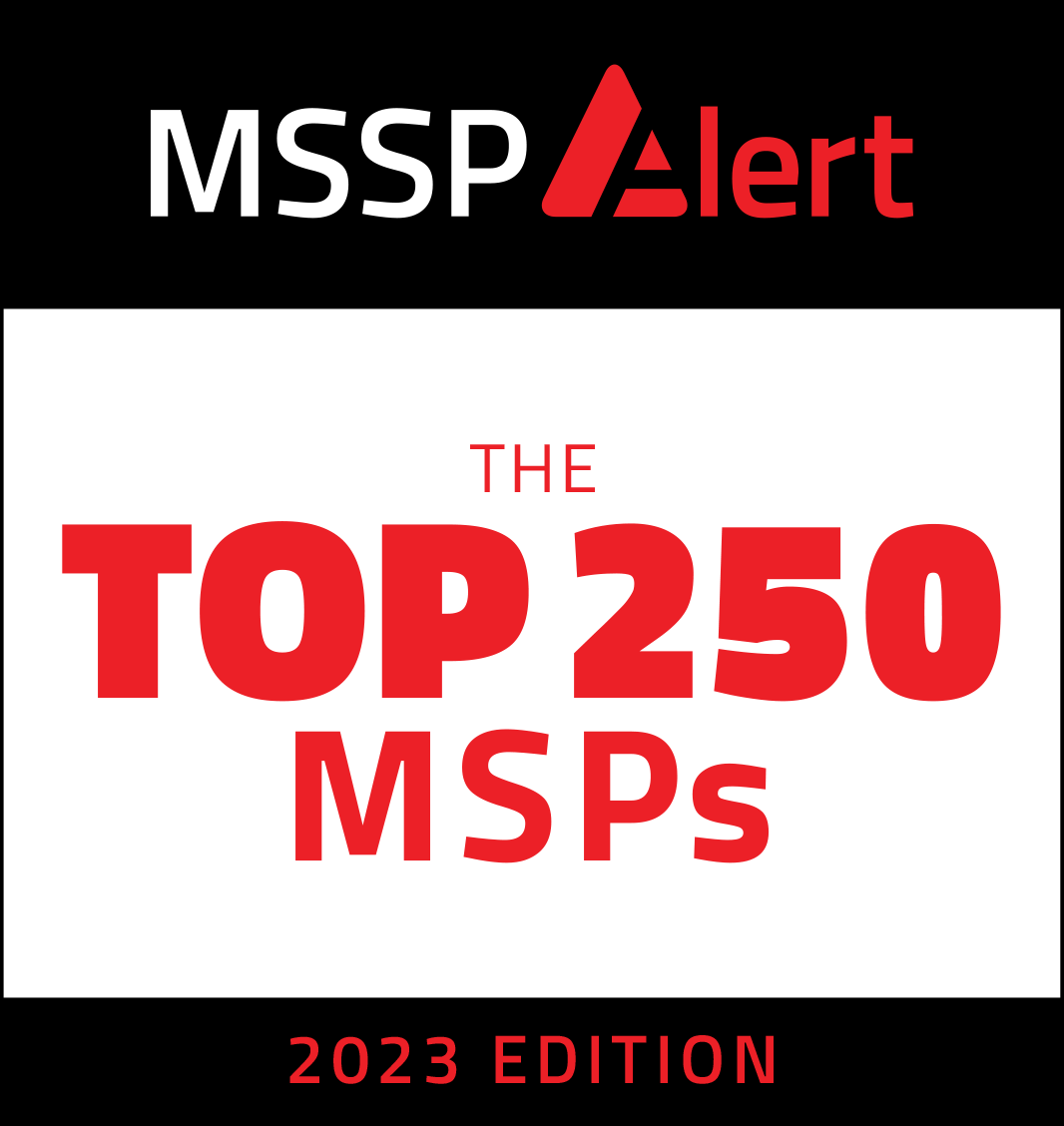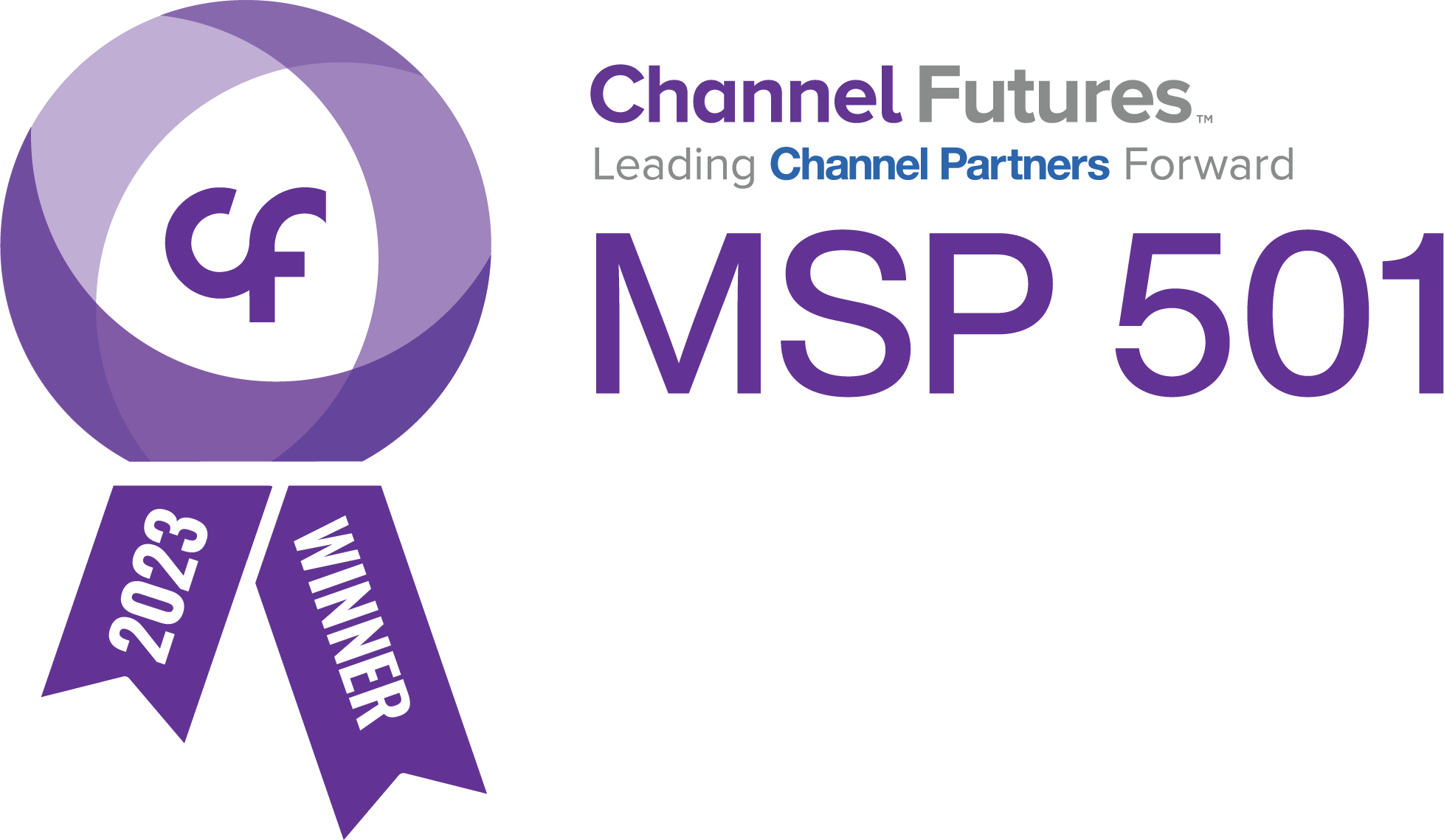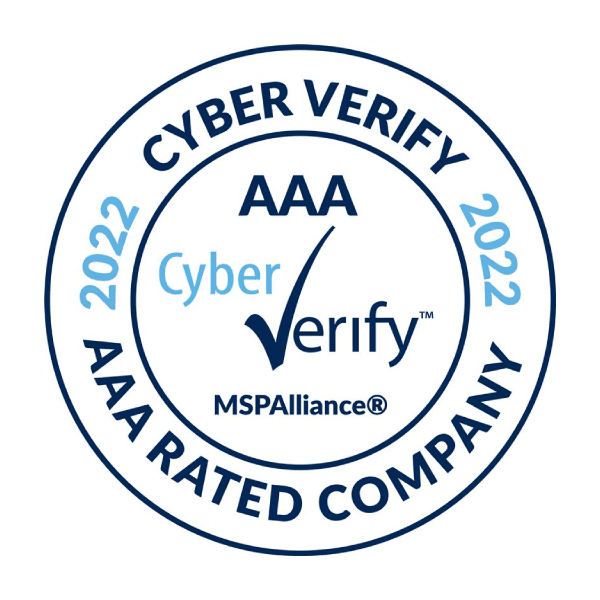How to use Self Service Password Reset
With CBM Technology, you will be able to unlock your account or perform password reset for your computer or Office 365 without having to contact CBM Technology.
You will be able to reset your password or unlock your account through our website or through an app on your phone. In order for this to function, you will need to provide your cell phone number and/or install an app on your phone.
To utilize the Self-Service Password Reset feature, it’s essential to complete the setup process first. If you haven’t registered yet, kindly reach out to us at support@cbmtech.com for assistance with the sign-up procedure.
1. Type in your email address. Then click GET STARTED button.
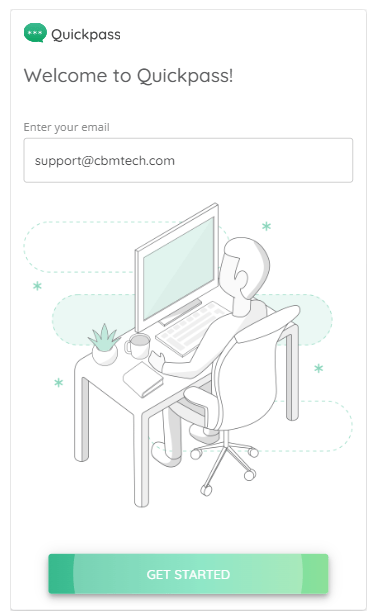
2. In the following screen, the web app will show you the last four digits of the mobile number your account is registered with to send temporary passphrase codes. Click the Send button to receive the temporary passphrase code. For security purposes, the full phone number is not exposed.

3. You will receive the temporary passphrase code via SMS on your mobile phone and you can copy the passphrase code from iMessage in iOS or Messages in Android and paste the passphrase code in the Enter Temporary Passphrase Code box provided. Alternatively, you can type the passphrase code in. Once complete click Verify.
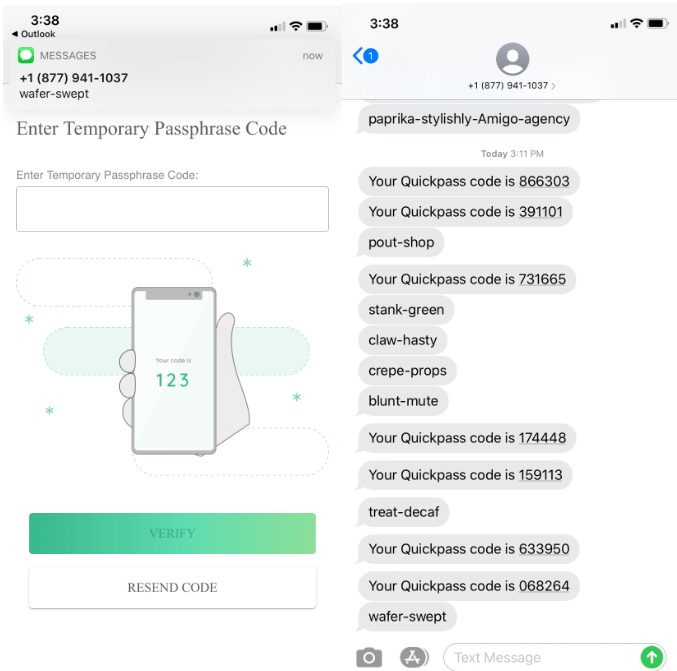
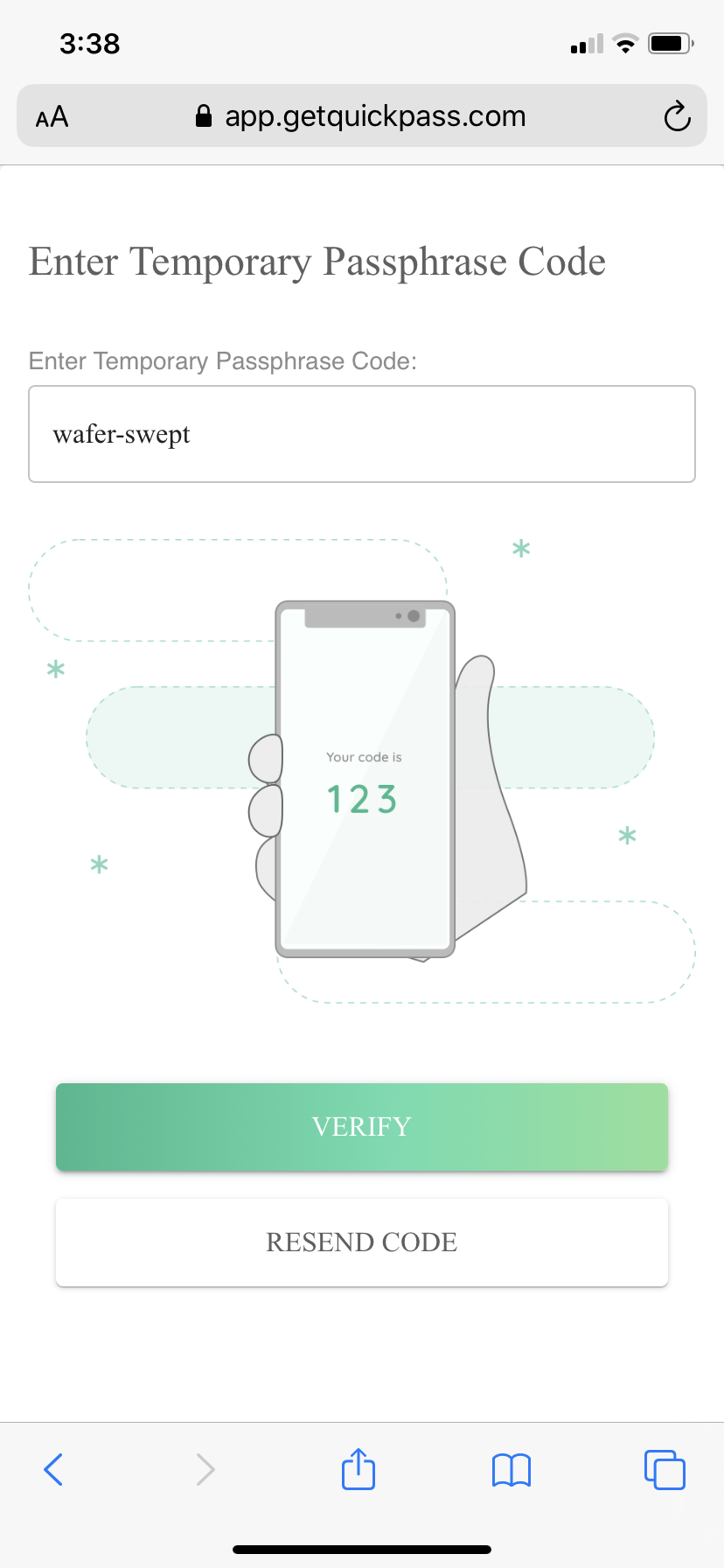
Password Reset
1. To reset your password click the RESET PASSWORD button
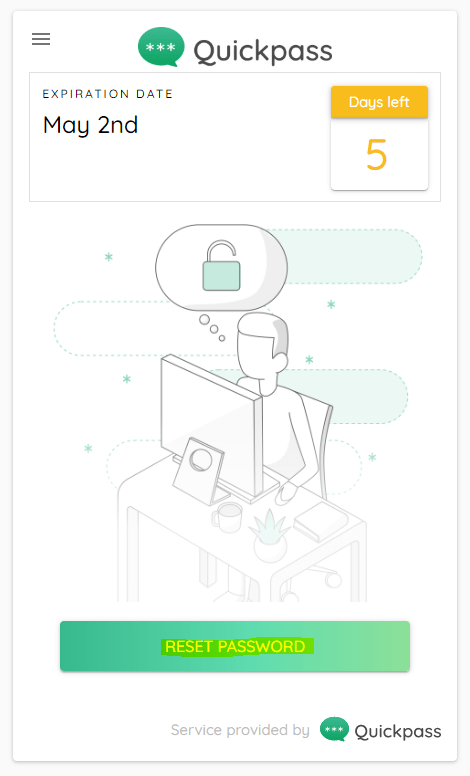
2. Type in your new password in the Enter the new password box then click the CHANGE PASSWORD button. Refer to the Password generation rules for details of your company’s password policy.
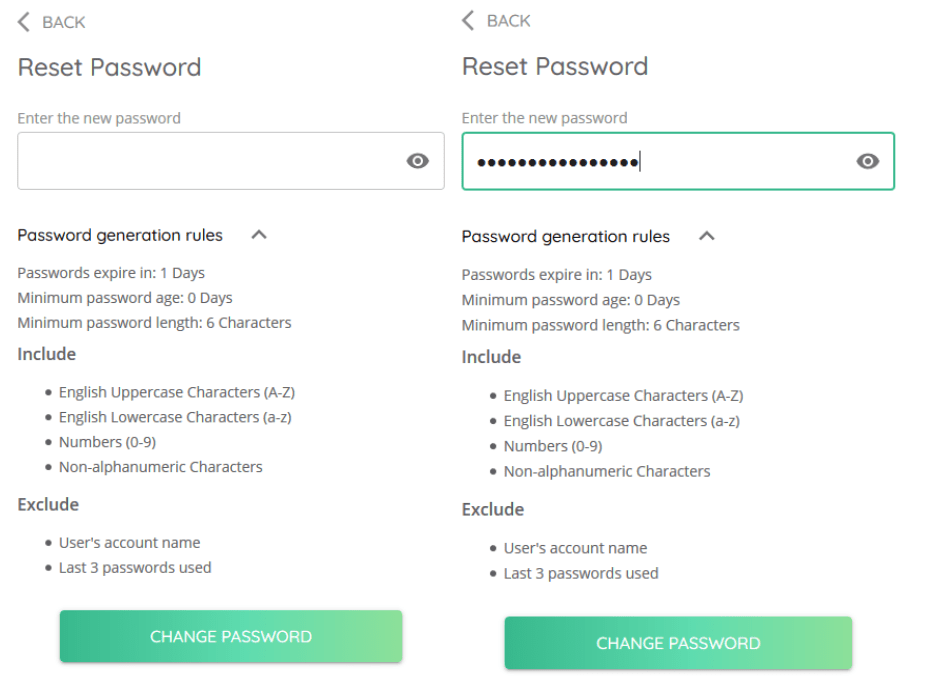
3. Your password will be changed right away, and you will be shown this confirmation screen. You can now log back into your computer with the updated password.